SermonAudio supports RTMP live streaming as a standard feature for all Full Members. Our webcast solution supports a variety of both software and hardware encoders.
To get started all you really need is an internet-connected phone or tablet. You can get as fancy as you want with PCs, multiple cameras and switchers but the basic setup process is really quite simple and we have tutorials that will walk you through step by step from start to finish.
A webcast system has just a few main parts. An input (camera or microphone), a way to transfer the video from the camera to the processor where an encoder (usually software) will repackage the video into a protocol (RTMP) that can be then sent over the internet to our servers. From there we repackage it again and send it out to the viewers wherever they are and on whatever device they are using.
Streaming with a PC is the most common setup. A single consumer-grade HD camera attached to a capture device that converts the HDMI signal from the camera to USB 3.0 or Thunderbolt that is then plugged into a PC that has a piece of software called an encoder that encodes the signal and sends it to our servers.
There are also stand-alone hardware encoding devices like the Terradek Cube. These devices are plugged directly into a camera, they then encode the video, and stream to our servers over the internet via wifi or Ethernet without a PC.
And finally, a smartphone or tablet can be used to live stream. As was mentioned above you can download an app and use the microphone, camera, CPU and Internet connection on your phone or tablet to live stream. This is truly the simplest and fastest to set up but it is somewhat limited.
We support both Audio-Only and Video live streaming but audio-only options are only available in a limited number of encoders at this time. The only two encoders that support audio-only streaming (that we are currently aware of) are the Larix Broadcaster app for mobile devices and the Wirecast encoder software for the PC. If you know of another please drop us a line and we will check it out!
Before you begin,
- You must be a FULL Member (more info) with the Live Webcasting option enabled for your account.
- You must have a high-speed connection to the Internet with sufficient upload bandwidth (check your upload speed.)**
- We support incoming bitrates up to 4Mbps.
- We support incoming resolutions up to 1080p.
- Viewers that tune in with slower connections will be seamlessly auto-switched to a bitrate appropriate for their connection for a great viewing experience.
Auto-Shutoff. The system is set up to automatically cutoff webcasts that are left running unattended. When a webcast goes over ten hours, the webcast system will automatically remove it. Please note that any webcast account that is stopped in this way will need to be re-enabled in the Webcast Manager section of your Dashboard before a new webcast can begin.
Webcast Music Policy. The churches and viewing audience represented on SermonAudio while diverse are generally more conservative in their worship style and practice. We desire to be sensitive to this and reserve the right to remove webcasts from our public directories to avoid needless offense. If you need further clarification, please contact us at info@sermonaudio.com and we would be happy to assist you further.
Live Streaming with a PC
For PC based live streaming you will want to consider the following things.
- You must have a capture device, a camera and/or a microphone.
- You must have a way to get the audio and/or video from the camera to the PC.
- You must have encoder software to repackage the media into a format that can be streamed to our servers.
- You will need a fast, separate, dedicated computer used for only the webcast while streaming. Encoding with a “decent” graphics card is highly recommended.
Camera or recording device:
Any HD consumer grade camcorder will do but we have had good success with Sony and Samsung. Be sure to check that the camera you choose has the options that you need. (i.e. sound input if you plan to bring sound into the camera from an outside source, HDMI out for capturing the live video feed, etc.) You can even use your built-in Webcam on a laptop or an external USB camera for a simpler more portable setup.
Video Capture:
- External Video Capture device like the Blackmagic ATEM Mini Pro or the Elgato HD60 S to capture and convert the video signal into either USB 3.0 or Thunderbolt, this should be coupled with a decent Video card (if your current video card is built into the motherboard on your PC you will probably want to upgrade).
- Upgraded Video Card. We recommend a card with 256 MB of on-board memory and 3D acceleration. GeForce or Radeon cards would be a good choice.
- PCI Card direct Capture. You can also capture the video directly without an external capture device using a capture card like the Intensity PRO PCI Card. This would negate the need for both the external capture device and the upgraded video card. There are options for cards with multiple inputs as well if you will be using a multiple camera set up.
PC Hardware
- Newer Mac, or Windows machine
- at least 6GB of Ram
- Core i7 processor
- Mid-range graphics card or video capture card
Optional Video Mixer (multiple camera setup only)
A video mixer (like the ATEM Mini Pro, ATEM Television Studio or the ATEM Production Studio 4K from Blackmagic can be used to switch between your cameras during the broadcast and send a single digital signal to your broadcast PC for encoding. You will still need a decent graphics card in your PC to handle the single feed coming into your PC from the mixer.
Live Streaming with a Phone or Tablet
For phone or tablet-based live streaming, you will want to consider the following things.
- Extremely portable solution but limited by the microphone and camera on the device.
- Easy operation and very inexpensive.
- No PC, or External Camera needed.
- You will need an iOS or Android device and an app for encoding.
- You will need a good wifi connection or a data plan that allows for the high data usage of streaming video.
- Optional attachments are available to increase stability and improve optical and audio capabilities.
- The only two apps that we are aware of that will allow you to record the live stream on the device for later upload are the Larix Broadcaster (both Android and iOS) and the LiveAir Solo (iOS only). If you know of another let us know and we will check it out.
- Only the Larix Broadcaster app allows you to stream Audio-Only.
- Streamlabs app is another option but does not allow you to record the stream or stream an audio-only stream.
Live Streaming with Hardware Encoders
Stand-alone Hardware device live streaming encoders
- are a portable hardware solution.
- usually, plug directly into a camera via HDMI cable
- can be somewhat expensive but very compact and mobile.
- are usually limited to a single camera setup.
- are a stand-alone device, no PC needed.
- usually have wireless capability for offsite broadcast (Wired ethernet is recommended when available).
- sometimes do not have the ability to archive Audio or Video locally.
You can see the product page of one such device, the Teradek Cube here. There are many other devices like the cube on the market but we have had good success with the Cube.
Tutorials
OBS Studio Encoder
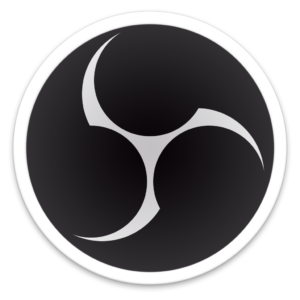
- Easy-to-use H.264 and x264 encoder | download now
- FREE Open Source software.
- Supports multiple inputs (cameras, graphics, video screen capture etc.) and smooth transitions.
- Multiscene and overlay support.
- Multiplatform support for Windows, Mac and Linux users.
- Need a dedicated PC to handle the encoding and usually a converter to import the digital audio.
- Single-camera setup— use the Blackmagic Intensity line of products to convert your analog audio/video or HDMI signal from your camera to a digital USB 3.0 or Thunderbolt signal — allowing direct input into your PC for encoding.
- Multi-camera setup — use a video mixer (like the ATEM Television Studio or the ATEM Production Studio 4K from Blackmagic to switch between your cameras during the broadcast and send a single digital signal to your broadcast PC for encoding.
- Click here to view our separate, step-by-step HELP page to set up this encoder for SermonAudio.
Wirecast Encoder by Telestream
- download now.
- Free trial download available for testing.
- Built-in presets for SermonAudio.
- Allows for graphical overlay on the webcast.
- Supports multiple inputs (cameras) and smooth transitions.
- Supports Audio-Only Webcast
- A bit more complicated to setup.
- Need a dedicated PC to handle the encoding and usually a converter to import the digital audio. For minimum hardware requirements for this encoder click here.
- Single camera setup— use the Blackmagic Intensity line of products to convert your analog audio/video or HDMI signal from your camera to a digital USB 3.0 or Thunderbolt signal — allowing direct input into your PC for encoding.
- Multi-camera setup — use a video mixer (like the ATEM Television Studio or the ATEM Production Studio 4K from Blackmagic to switch between your cameras during the broadcast and send a single digital signal to your broadcast PC for encoding.
- Click here to view our separate, step-by-step HELP page to setup this encoder for SermonAudio.
Cube by Teradek

- Portable Hardware solution
- Somewhat expensive but very compact and mobile.
- Limited to a single camera setup.
- Product page on the Teradek site is located here.
- Stand-alone device, no PC needed.
- Wireless capable for offsite broadcast (Wired Ethernet is recommended when available).
- No ability to archive Audio or Video locally.
Larix Broadcaster App
- Extremely portable solution.
- Easy operation and very inexpensive.
- No PC, or External Camera needed.
- All you need is an iOS or Android device and the app.
- Optional attachments are available to increase stability and improve the optical and audio capabilities.
- Can record video on the device during the live webcast.
- Audio-Only option is available.
- Click here to view our separate, step-by-step HELP page to setup Larix Broadcaster app for use with SermonAudio.
LiveAirSOLO App
- Extremely portable solution.
- Easy operation and very inexpensive.
- No PC, or External Camera needed.
- All you need is an iOS device and the app.
- Optional attachments are available to increase stability and improve the optical and audio capabilities.
- Can record video on the device during the live webcast with an in-app purchase to unlock this functionality.
- Overlays and transitions for other sources including recorded video built-in.
Mevo
- Portable Hardware solution
- inexpensive and very compact and mobile.
- built in camera.
- The Mevo site is located here.
- Stand-alone device, no PC needed.
- Wireless capable for offsite broadcast (Wired Ethernet is recommended when available).
ATEM Mini Pro
- Portable Hardware solution
- inexpensive and very compact and mobile.
- single or multiple camera setup.
- Product page for the ATEM is located here.
- Stand-alone device, no PC needed.

